Import from Exodus
Begin by exporting your seed phrase or private key from Exodus.
Not sure about the difference between a seed phrase and a private key? Let's start from the beginning.
How to export a seed phrase on Exodus browser extension
Open your Exodus browser extension and click four blocks setting icon in the bottom right-hand corner.

Click the “Security” shield icon.
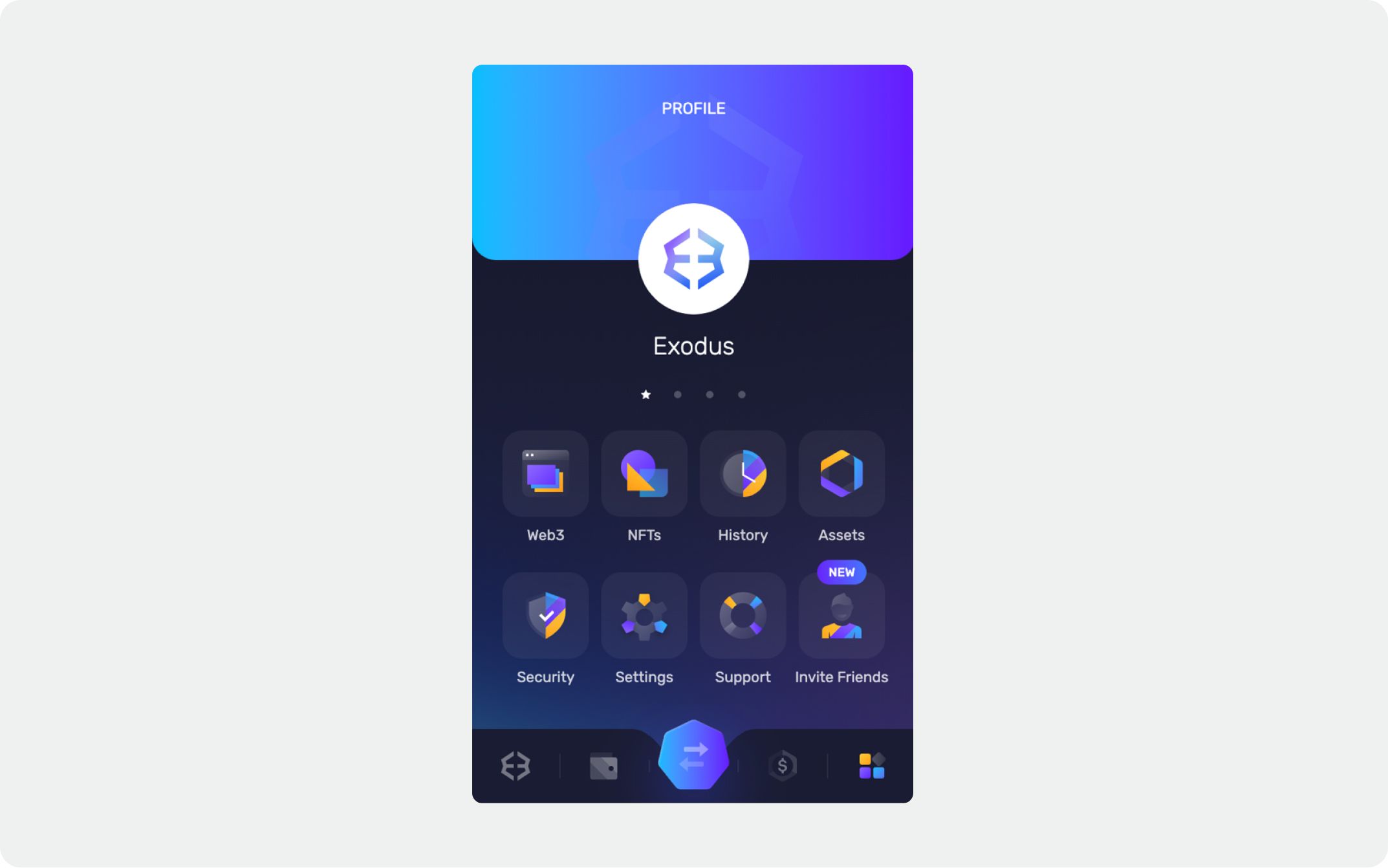
Click “Back Up”.

Enter your password and click “Next”.

Click the “Reveal Phrase” checkbox to reveal your seed phrase.
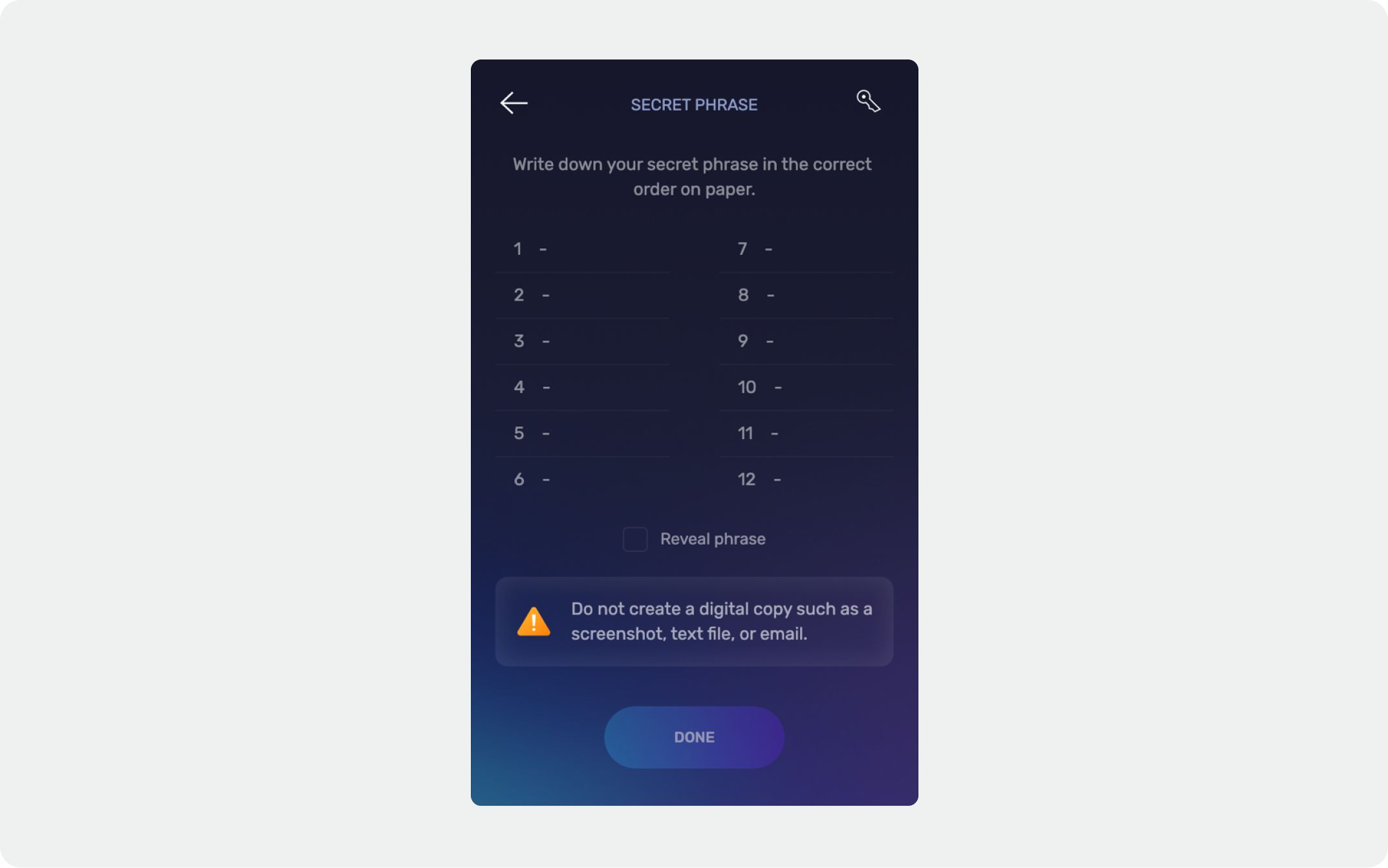
Once you've copied it, see how to import your seed phrase to BlockWallet here.
How to export a private key on Exodus browser extension
Open your Exodus browser extension and click four blocks setting icon in the bottom right-hand corner.

Click the “Security” shield icon.

Click “Back Up”.
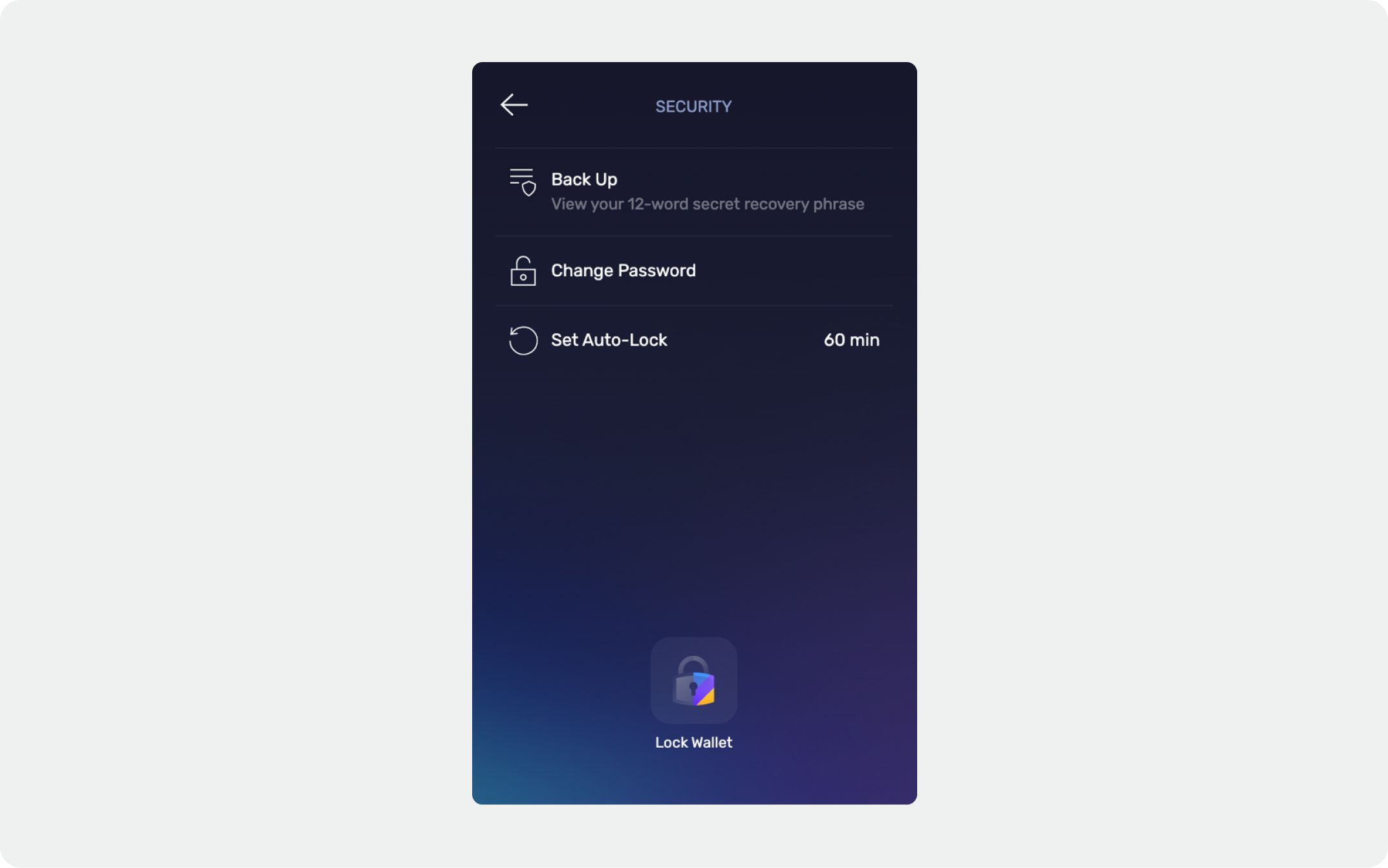
Enter your password and click “Next”.

Click the key icon on the top right-hand corner.
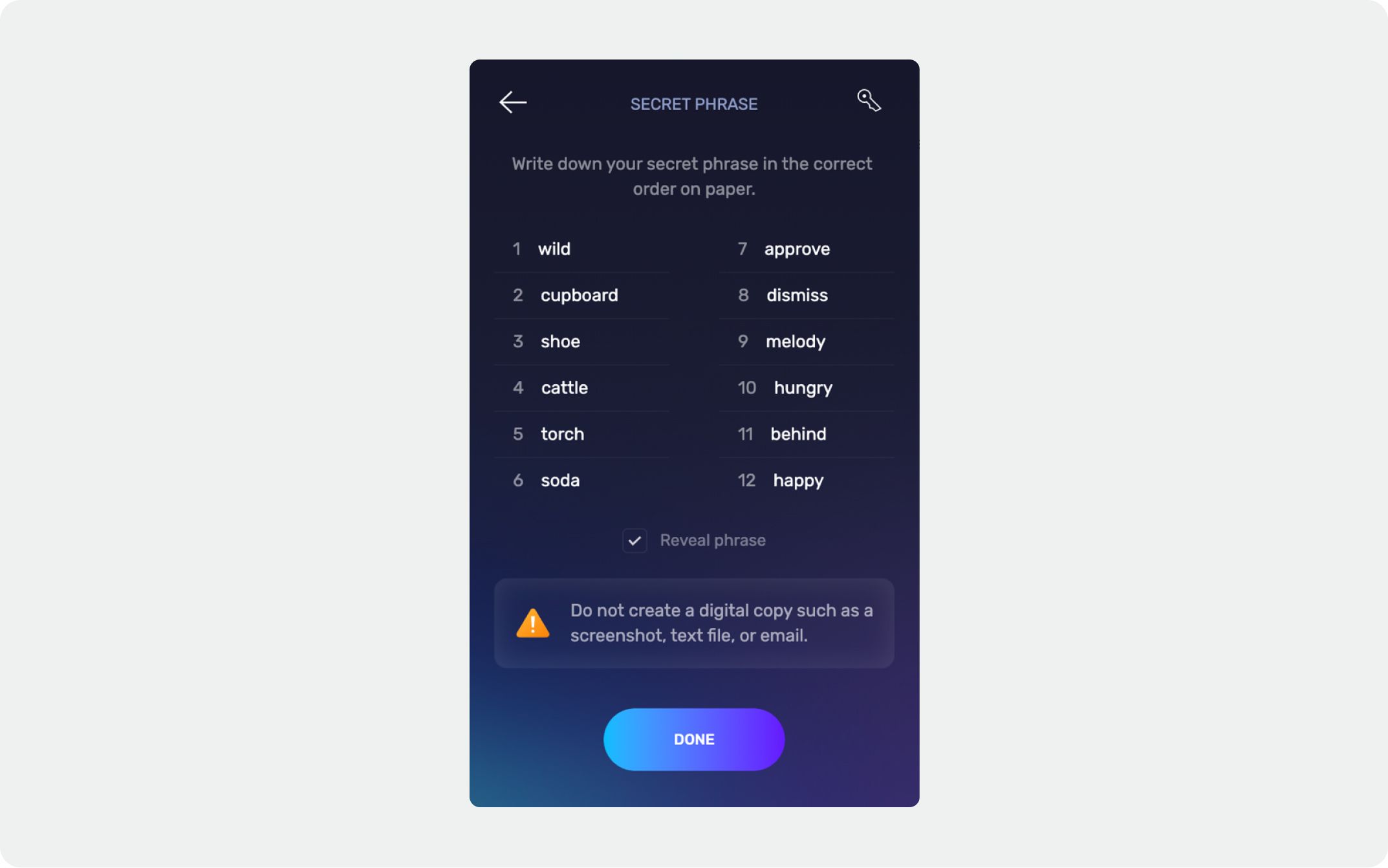
Click “VIEW KEY”.
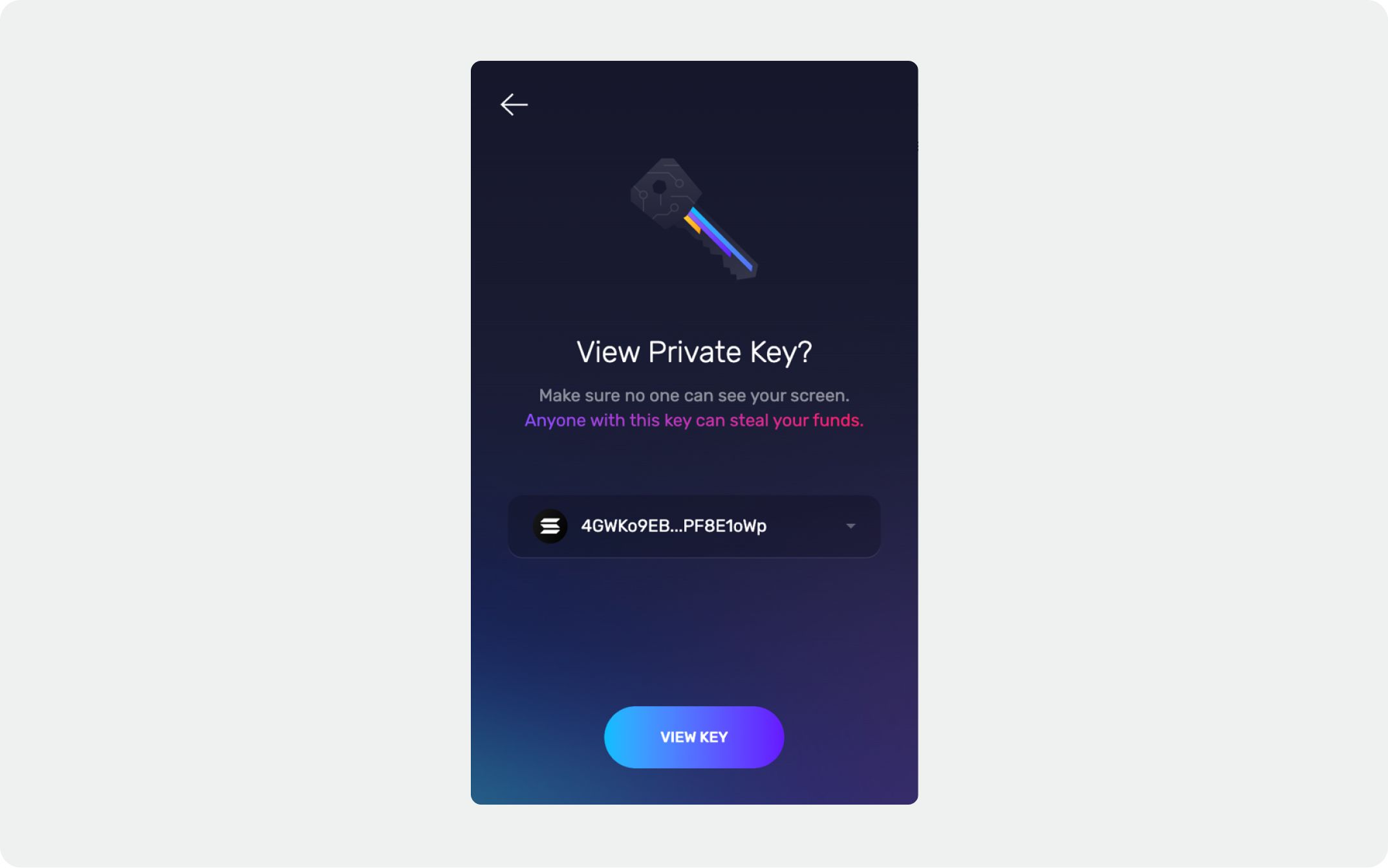
Once you've copied it, see how to import your private key to BlockWallet here.
How to export a seed phrase on Exodus desktop app
From your home screen, click “Backup” on the furthest navigation tab.

Click “View” under the “Recovery Phrase” section.
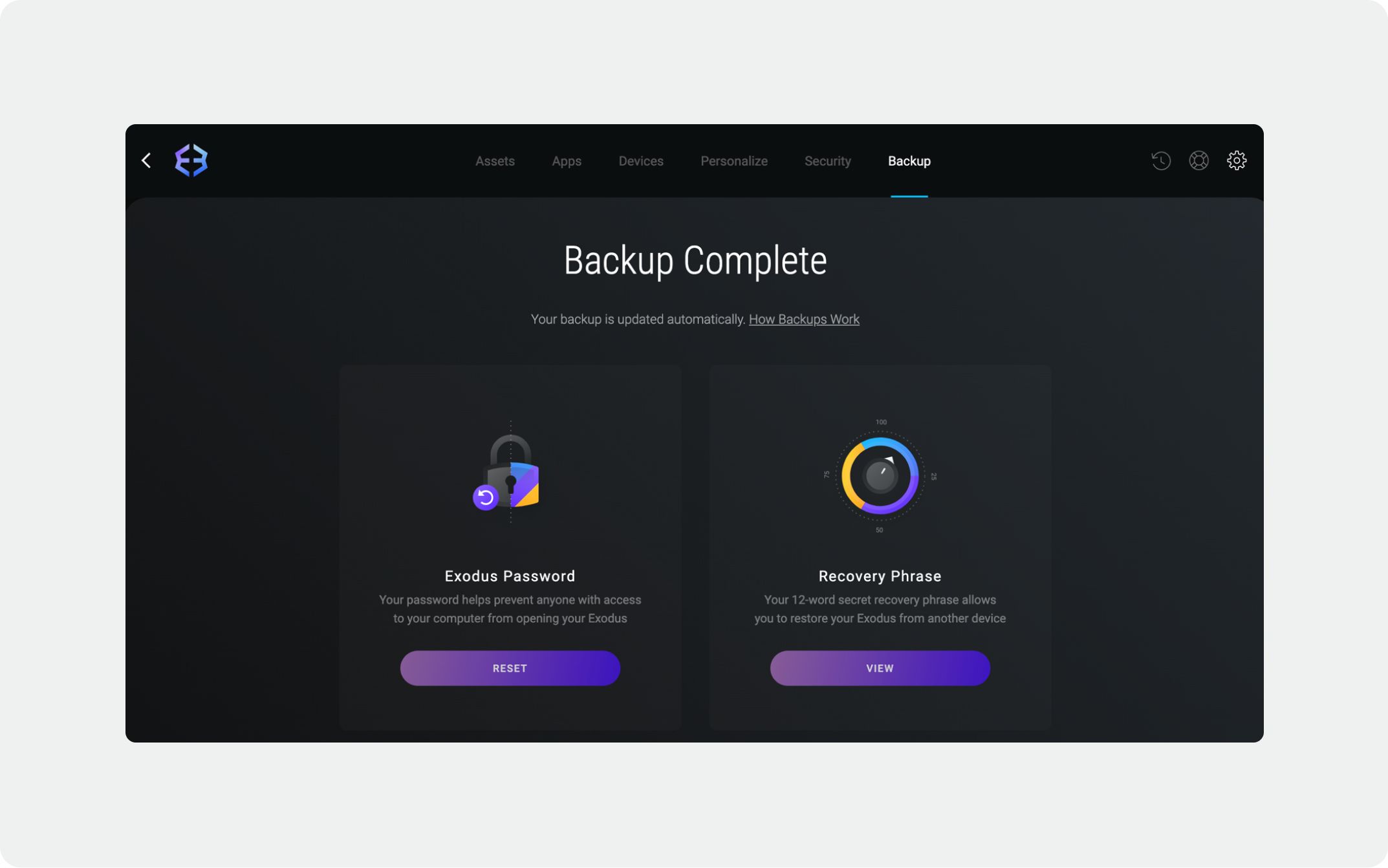
Click “VIEW SECRET PRASE”.
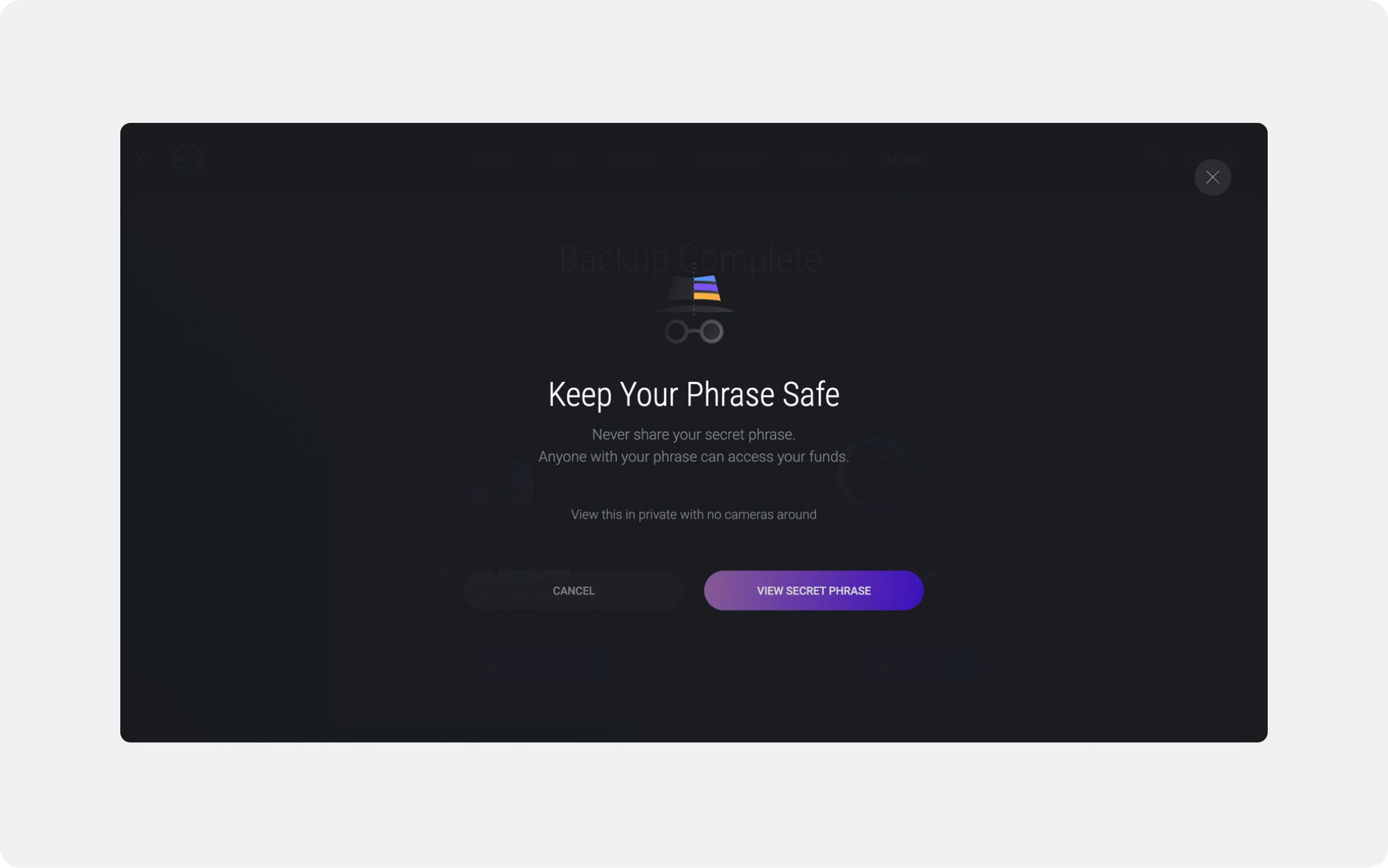
Enter your password and click “UNLOCK NOW”.

Drag your mouse across the empty word slots to reveal your seed phrase one by one.
Once you've copied it, see how to import your seed phrase to BlockWallet here.
How to export seed phrase on Exodus mobile app
Open your Exodus mobile app and click four blocks setting icon in the bottom right-hand corner.

Click the “Security” shield icon.

Click “Back Up”.
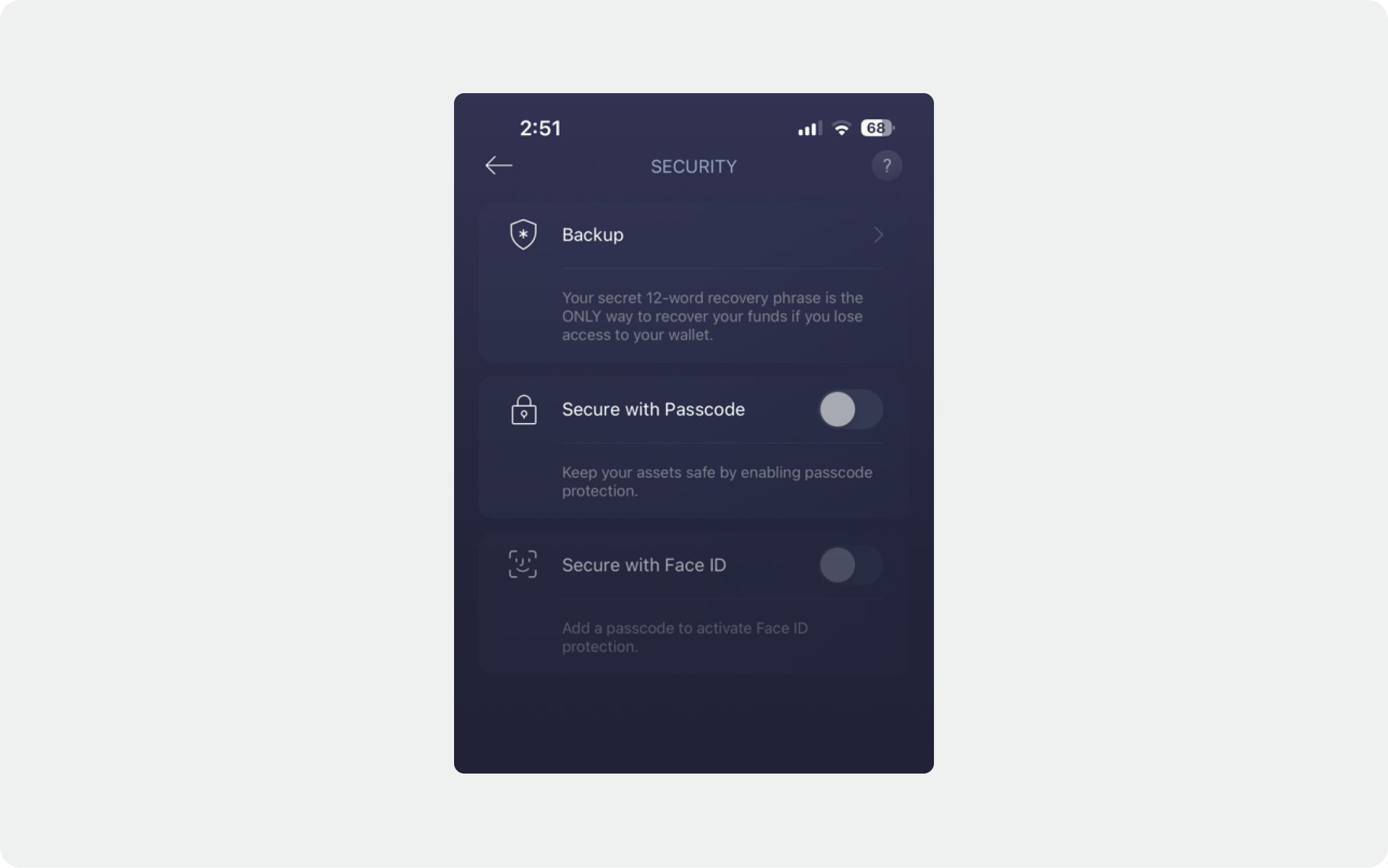
Click “View Secret Phrase”.
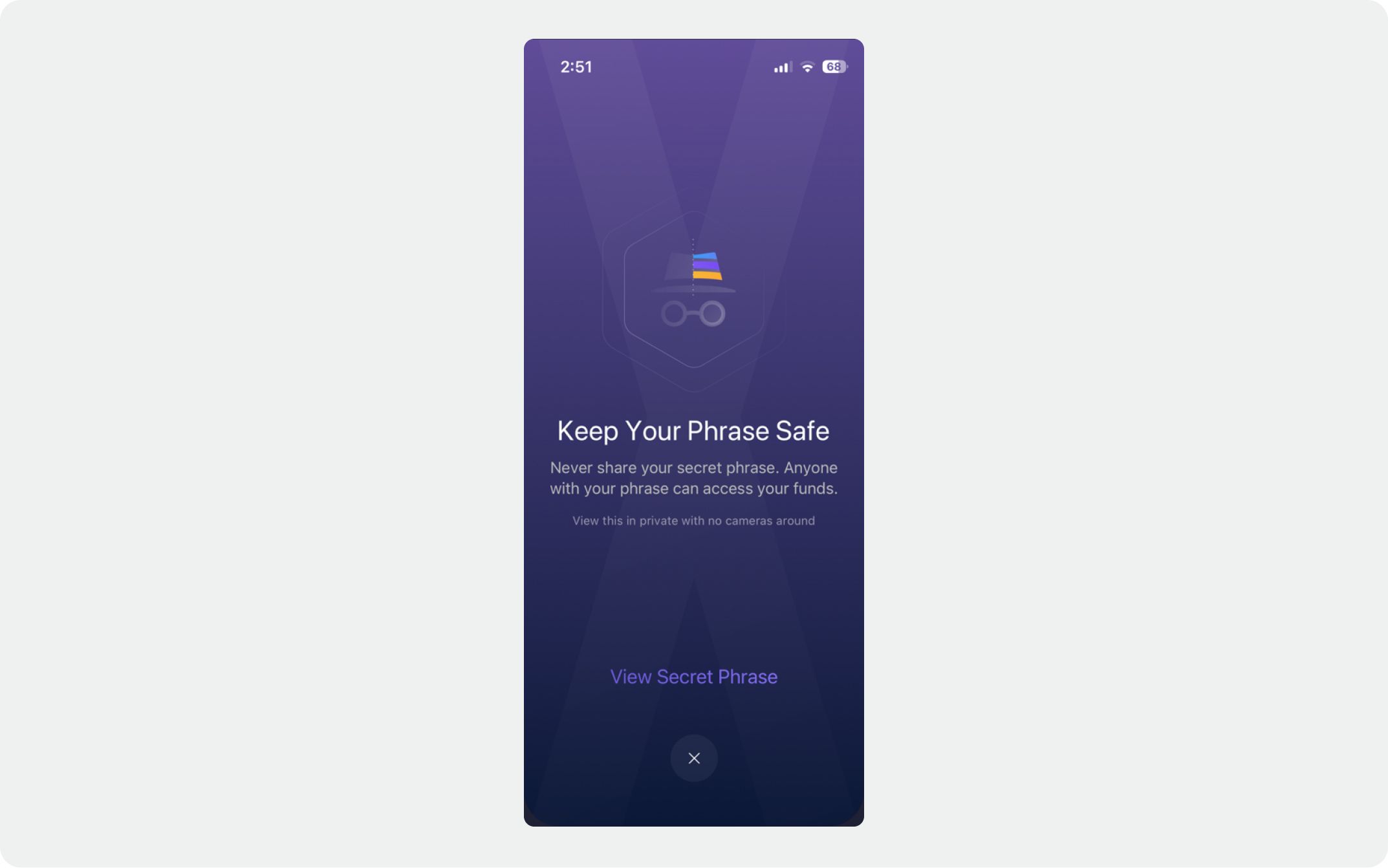
Press and Hold the button to reveal your seed phrase.
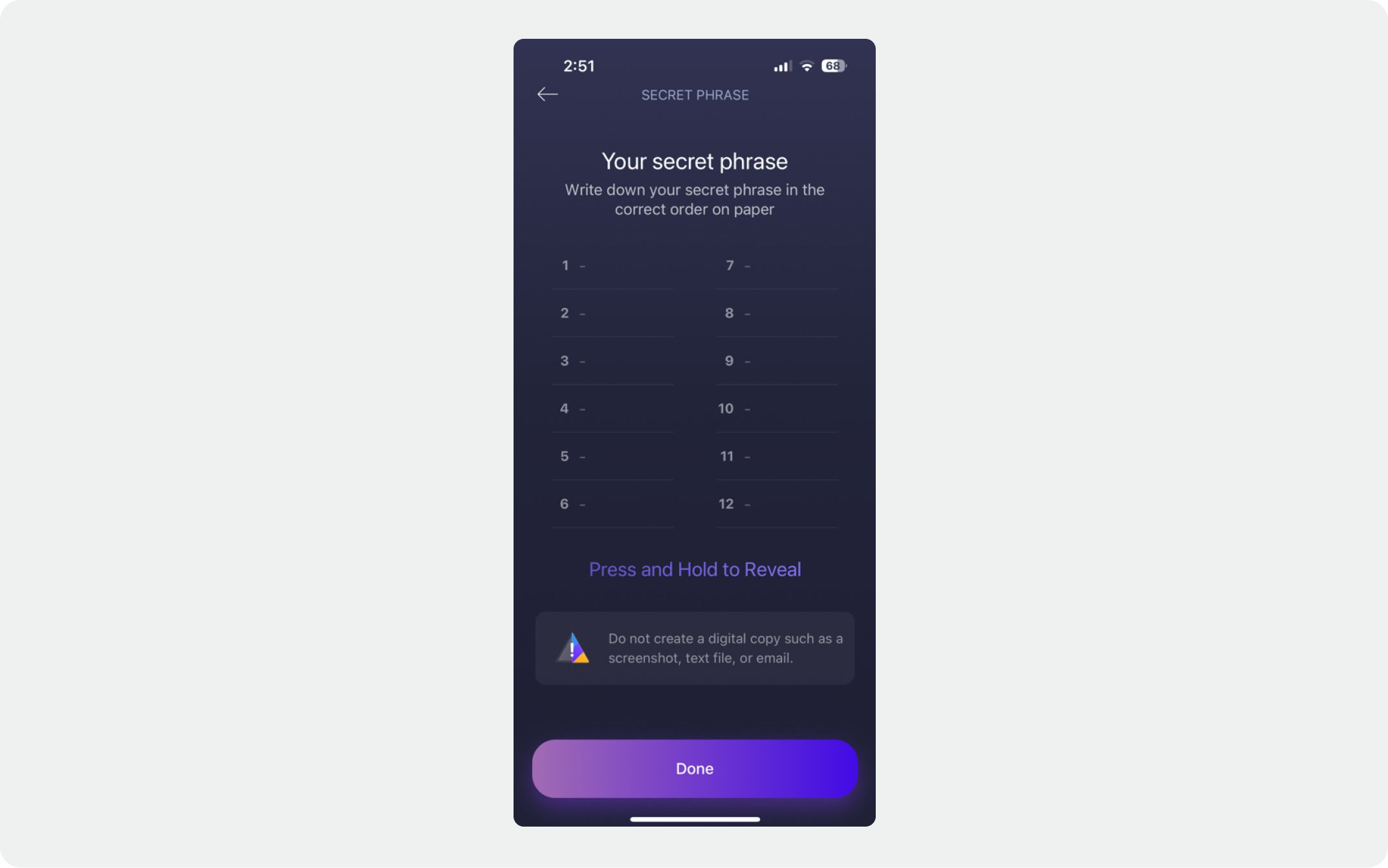
Once you've copied it, see how to import your seed phrase to BlockWallet here.